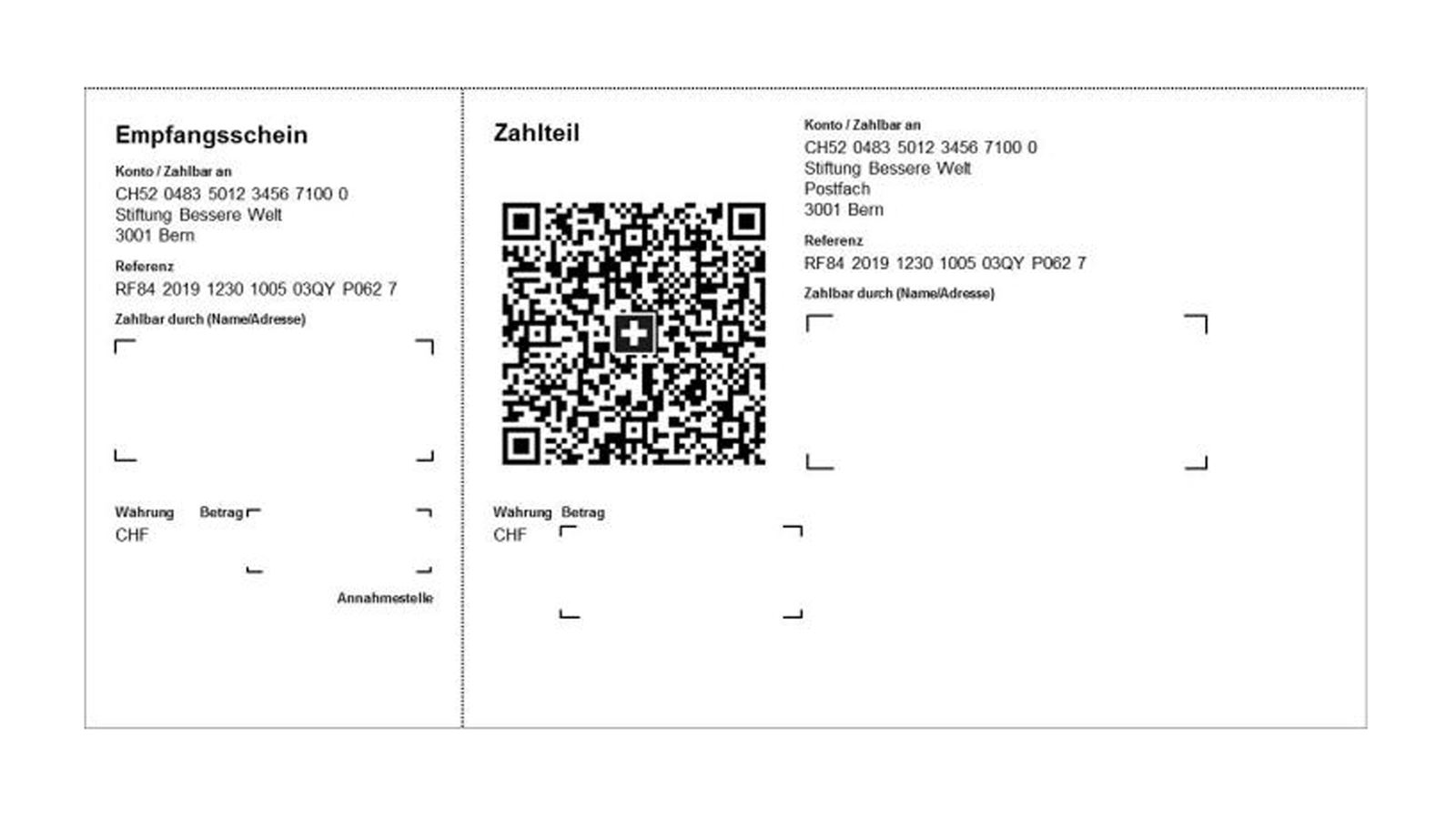QR-bill
How to create your own QR-bills.
We will support you in switching to the QR-bill
Do you know what to bear in mind for the changeover? If you do not have any software* to issue QR-bills, the following options are available:
* For more information on creating QR-bills with software, please contact your financial institution.
Create QR-bills at a branch
Ask one of our branch employees for assistance.
Would you like assistance with creating your QR-bills, or are you unable to print them out yourself on perforated paper? Our in-branch customer advisers will be happy to help you.
Package S
1 to 10 items
Our branch employees create a QR-bill and print out a maximum of 10 copies.
Price for standard bill (A4)
perforated paper, 90 g
- 12.90
Package M
25 items
Our branch employees create a QR-bill and print out 25 copies.
Price for standard bill (A4)
perforated paper, 90 g
- 16.90
Package L
50 items
Our branch employees create a QR-bill and print out 50 copies.
Price for standard bill (A4)
perforated paper, 90 g
- 23.90
All prices in CHF, incl. VAT
Come and see us at your local branch and ask one of our branch employees for support and advice.
Create QR-bills yourself
Create your new QR-bill in just four simple steps.
Generate a QR-bill quickly and easily in just a few steps using the PostFinance QR generator.
-
1
Open QR generator
Click on the link below to access the PostFinance QR generator.
-
2
Enter payment information
Enter details about the payment recipient in the PostFinance QR generator. You also have the option of entering the payment information and details about the invoice recipient.
-
3
Check payment information
Check your information in the summary and confirm by pressing the button “Create QR-bill”.
-
4
Print out QR-bill
Open the PDF you have generated and print it out on specially perforated paper via your printer. You can order perforated paper with ease from Postshop and have it delivered to your home.
Print QR-bills yourself
Find the right paper at postshop.ch
Specially perforated paper is required to print QR-bills. Have the paper delivered straight to your home.

SIMPLEX Simfacture Swiss QR FSC
Product number 553826
SIMPLEX Simfacture Swiss QR FSC A4 A121QR-100 universal, 90 g 100 sheets

BÜROLINE Inpayment slip QR code
Product number 551402
BÜROLINE Inpayment slip QR code A4 389862 90 g, perforated/blank 500 items